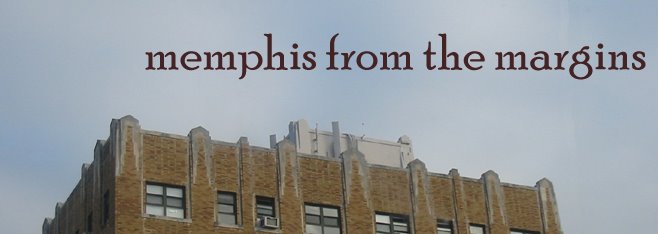Radeons aren't just for Half-Life.
by AC - permalink
I did a little more tweaking to Quake 4 recently and found a nice little sweet spot for my hardware. It's the best combination of high frame rate (45 to 60+ fps 90% of the time) and high-quality visuals I can come up with. This is basically a distillation of all the performance tweaks from the TweakGuides.com Quake 4 tweak guide, hand-picked and tested for this hardware:
by AC - permalink
I did a little more tweaking to Quake 4 recently and found a nice little sweet spot for my hardware. It's the best combination of high frame rate (45 to 60+ fps 90% of the time) and high-quality visuals I can come up with. This is basically a distillation of all the performance tweaks from the TweakGuides.com Quake 4 tweak guide, hand-picked and tested for this hardware:
- AMD 64 3500+
- 1024MB DDR 3200 SDRAM
- ATi Radeon X800 XL PCI-e 256MB
- Win XP Media Center, SP2
- KDS 17" CRT
If your hardware differs slightly, you can guesstimate up or down accordingly. Here's my in-game setup:
As a baseline, I set the game to medium graphic quality. This sets up a good value for texture compression in addition to a number of settings (like AA, AF, etc.) that I overrode. Under Settings > Game Options, I disabled Show Decals, and under Settings > System > Advanced Settings, I enabled everything but anti-aliasing. After that, I opened the Quake4Config.cfg (by default, found under C:\Program Files\id Software\Quake 4\q4base) and made only five changes. You'll find three of them together:
Everything else I implemented in an autoexec.cfg, which you should place in the same folder. Here's my entire autoexec:
Anyway, this is what works for me. Your mileage may vary.
As a baseline, I set the game to medium graphic quality. This sets up a good value for texture compression in addition to a number of settings (like AA, AF, etc.) that I overrode. Under Settings > Game Options, I disabled Show Decals, and under Settings > System > Advanced Settings, I enabled everything but anti-aliasing. After that, I opened the Quake4Config.cfg (by default, found under C:\Program Files\id Software\Quake 4\q4base) and made only five changes. You'll find three of them together:
seta image_useCache "0"I changed these three strings to:
seta image_cacheMegs "100"
seta image_cacheMinK "30"
seta image_useCache "1"I also located 'seta r_multiSamples' and made sure the value was set to 0. It's a little counter-intuitive, but you really don't need any anti-aliasing in the Doom 3 engine at any resolution over 1024x768. Unlike any other game engine I have, you just won't notice the difference between 2X and none at all, aside from the significant framerate boost. The last change was finding 'seta image_anisotropy' and setting it at 4. This is a good compromise value at 1152x864, keeping fps high without the floors and walls looking like shit in the distance.
seta image_cacheMegs "196"
seta image_cacheMinK "3072"
Everything else I implemented in an autoexec.cfg, which you should place in the same folder. Here's my entire autoexec:
seta com_allowconsole 1I'm running Catalyst driver set v. 6.8, controlled by ATi Tray Tools. I don't even have Catalyst Control Center installed anymore. I'm not using Tray Tools to change anything other than forcing vertical sync. With this setup, I'm running Quake 4 at 1152 with barely a hitch or stutter. The game stays at 60+ fps almost all the time, the only exceptions being some indoor areas with a lot of dynamic lights trying to interact with each other. The best part is that I'm making almost no sacrifices in visual quality.
seta com_videoRam 256
seta com_systemRAM 1024
seta g_brassTime 0
seta image_preload 1
seta r_orderIndexes 1
seta r_useShadowCulling 1
seta r_useStateCaching 1
seta r_useVertexBuffers 1
seta r_useCachedDynamicModels 1
seta r_useTwoSidedStencil 1
seta r_useTurboShadow 1
seta r_useOptimizedShadows 1
Anyway, this is what works for me. Your mileage may vary.